Digital Commons Faculty Information
Submitting Scholarship to Digital Commons
Interested in submitting creative works to Digital Commons?
Two easy steps:
- Contact Ken Orenic, orenick@cod.edu or extension 2338 for help in submitting contributions to Digital Commons @COD.
- Sign and return the Non-Exclusive License for use of Materials in DigitalCommons@COD form.
We're interested in learning more about your research ideas. We're happy to discuss way in which DC can support long-term preservation or your creative works, and increasing the viability of your scholarship to a world-wide audience.
We're also interested in collecting and sharing significant works created by your students. Please contact us to discuss opportunities for contributing works to DC.
Author Rights
Retaining rights to creative work for many scholars is a major concern. The following sources provide an excellent introduction to issues pertaining to author rights.
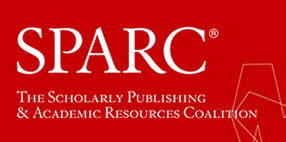 The Scholarly Publishing and Academic Resources Coalition (SPARC) is an international alliance of academic and research libraries working to create a more open system of scholarly communication. SPARC has created a clearinghouse of resources on open access publishing, including resources on Author Rights.
The Scholarly Publishing and Academic Resources Coalition (SPARC) is an international alliance of academic and research libraries working to create a more open system of scholarly communication. SPARC has created a clearinghouse of resources on open access publishing, including resources on Author Rights.
This brief article, Author Rights: Using the SPARC Addendum to Secure Your Rights as the Author of a Journal Article provides a primer on understanding your rights as an author, how to better understand publishing agreements, retaining rights to your own work, tips on how to negotiate agreements with publishers and how to use the SPARC Author Addendum.
Author Addenda
Many publishers will negotiate author rights and will accept contract addenda that modifies the language journal publishers use in agreements with authors. The following resources provide contract addenda that can be used as a model for your own negotiations.
 The Committee on Institutional Cooperation (CIC), a consortium of fifteen research institutions created two addenda with a document detailing step-by-step suggestions to help you "protect your rights through better contracts with publishers." Addendum to publication agreements for CIC authors. This is a modified example of a contract between authors and publishers.
The Committee on Institutional Cooperation (CIC), a consortium of fifteen research institutions created two addenda with a document detailing step-by-step suggestions to help you "protect your rights through better contracts with publishers." Addendum to publication agreements for CIC authors. This is a modified example of a contract between authors and publishers.
 Science Commons produces a "Scholar's Copyright Addendum Engine" that can help you generate a PDF form that you can attach to a journal publisher's copyright agreement to ensure that you retain certain rights.
Science Commons produces a "Scholar's Copyright Addendum Engine" that can help you generate a PDF form that you can attach to a journal publisher's copyright agreement to ensure that you retain certain rights.
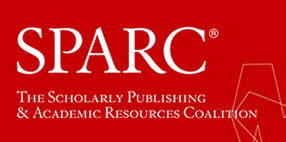 The Scholarly Publishing and Academic Resources Coalition (SPARC) has created its Author Addendum. This addendum can be modified by scholars to retain desired rights as well provide a starting point for negotiating author rights with journal publishers.
The Scholarly Publishing and Academic Resources Coalition (SPARC) has created its Author Addendum. This addendum can be modified by scholars to retain desired rights as well provide a starting point for negotiating author rights with journal publishers.
Publisher Copyright Policies
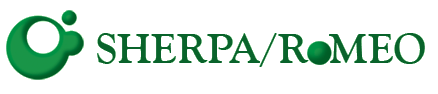 Sherpa/Romeo provides a searchable database of publishers' copyright and self-archiving policies for pre and post-print journal articles. Search Sherpa/Romeo for publishing policies by journal title or publisher name. RoMEO provides a handy color-coded chart that identifies journal archiving policies. Note that exceptions can often be negotiated by authors!
Sherpa/Romeo provides a searchable database of publishers' copyright and self-archiving policies for pre and post-print journal articles. Search Sherpa/Romeo for publishing policies by journal title or publisher name. RoMEO provides a handy color-coded chart that identifies journal archiving policies. Note that exceptions can often be negotiated by authors!
Sherpa/Romeo is based at the University of Nottingham, England.
Copyright
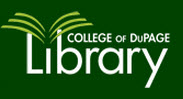 COD Library has produced a handy guide for questions about Copyright, including sections on Copyright law, Public Domain, Fair Use, Getting Permission and the Teach Act.
COD Library has produced a handy guide for questions about Copyright, including sections on Copyright law, Public Domain, Fair Use, Getting Permission and the Teach Act.
 Copyright Basics Provides a 10 page overview of Copyright in the United States. Included in this document is information on basic copyright principles, protected and non-protected works, securing copyright, and copyright registration.
Copyright Basics Provides a 10 page overview of Copyright in the United States. Included in this document is information on basic copyright principles, protected and non-protected works, securing copyright, and copyright registration.
![]() Creative Commons is a nonprofit organization that enables the sharing and use of creativity and knowledge through free legal tools.
Creative Commons is a nonprofit organization that enables the sharing and use of creativity and knowledge through free legal tools.






























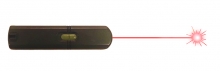



 This is a listing of all blogs maintained by the COD Library.
This is a listing of all blogs maintained by the COD Library.