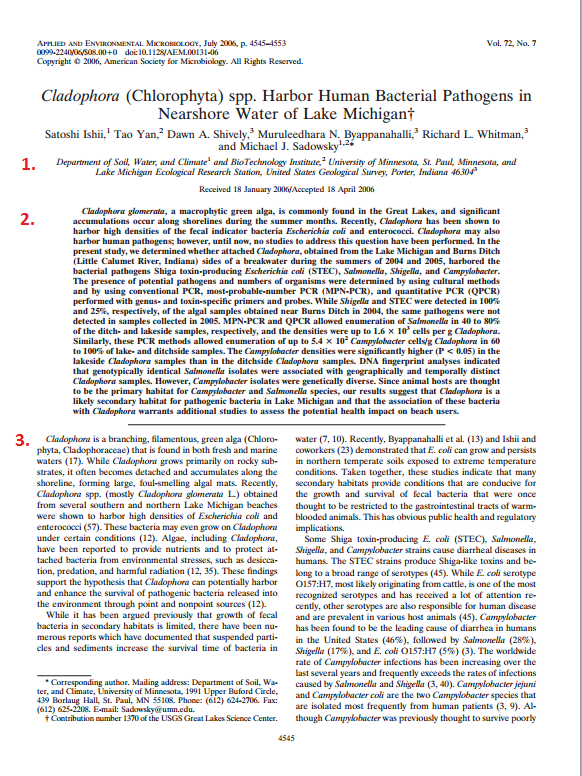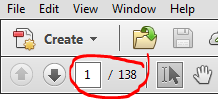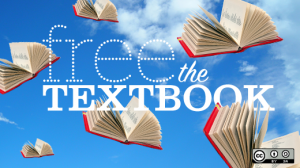CSP Websites
ANYONE can put information on the Internet. ANYONE. As a health care provider, you must carefully select and evaluate medical/health information before using it to treat patients or letting it influence how you perform your duties. Use the evaluating sources section of this guide to help you determine the credibility of Web sites. A great final test is to ask yourself, "Would I want myself or someone that I care deeply about to be treated based on this information?" If the answer is "no," don't include such non-credible information in your academic projects either!
Central Sterile Processing Career/Job Descriptions
C.O.D. Central Processing Distribution Technician Sample Job Description (PDF)
What Does a Sterile Processing Technician Do? --an article from DegreeDirectory.org
 General Medical Information Websites
General Medical Information Websites
Centers for Disease Control and Prevention (CDC)
CDC.gov provides users with credible, reliable health information on topics such as: data and statistics; diseases and conditions; emergencies and disasters; environmental health; healthy living; injury, violence and safety; life stages and populations; travelers' health; workplace safety and health; and much more. This site contains information appropriate for adults, teens and kids
![]() MEDLINEplus
MEDLINEplus
Provides access to 900+ health topics, medical encyclopedias and dictionaries, and links to self-help groups, clinical trials, preformulated PubMed searches, lists of hospitals and physicians, health and information in Spanish and other languages. Includes listings of diseases & conditions by body system.
![]() MedScape Reference
MedScape Reference
An online clinical reference providing in-depth drug & disease information and tools to support clinical decision making. Content is designed for practicing medical professionals and includes diagnostic medical images. Free Registration to MedScape is required. To avoid registering and go straight to an entry in this resource, try Googling the word emedicine and your disease/condition (i.e. emedicine pneumonia).
Central Sterile Processing Associations & Organizations
Certification Board for Sterile Processing and Distribution (CBSPD)
International Association of Healthcare Central Service Material Management (IAHCSMM)
Useful Central Sterile Processing Websites
American National Standards Institute (ANSI)
Association of periOperative Registered Nurses (AORN)
Association for Professionals in Infection Control and Epidemiology (APIC)
Centers for Disease Control and Prevention (CDC)
Department of Transportation (DOT)
ECRI Guidelines Trust
Provided by ECRI Institute (the organization that served as sole prime contractor for the discontinued National Guideline ClearinghouseTM (NGC)), this publicly available web-based repository provides physicians, nurses, other clinical specialties, and members of the healthcare community with up-to-date, clinical practices and guidelines to advance safe and effective patient care. The repository includes evidence-based guidance developed by nationally- and internationally-recognized medical organizations and medical specialty societies such as AORN. [FREE registration is required to access the database]


![By U.S. Navy photo by Mass Communication Specialist 2nd Class Eddie Harrison [Public domain], via Wikimedia Commons sterileinstruments.png](https://www.codlrc.org/sites/default/files/u29/sterileinstruments.png)